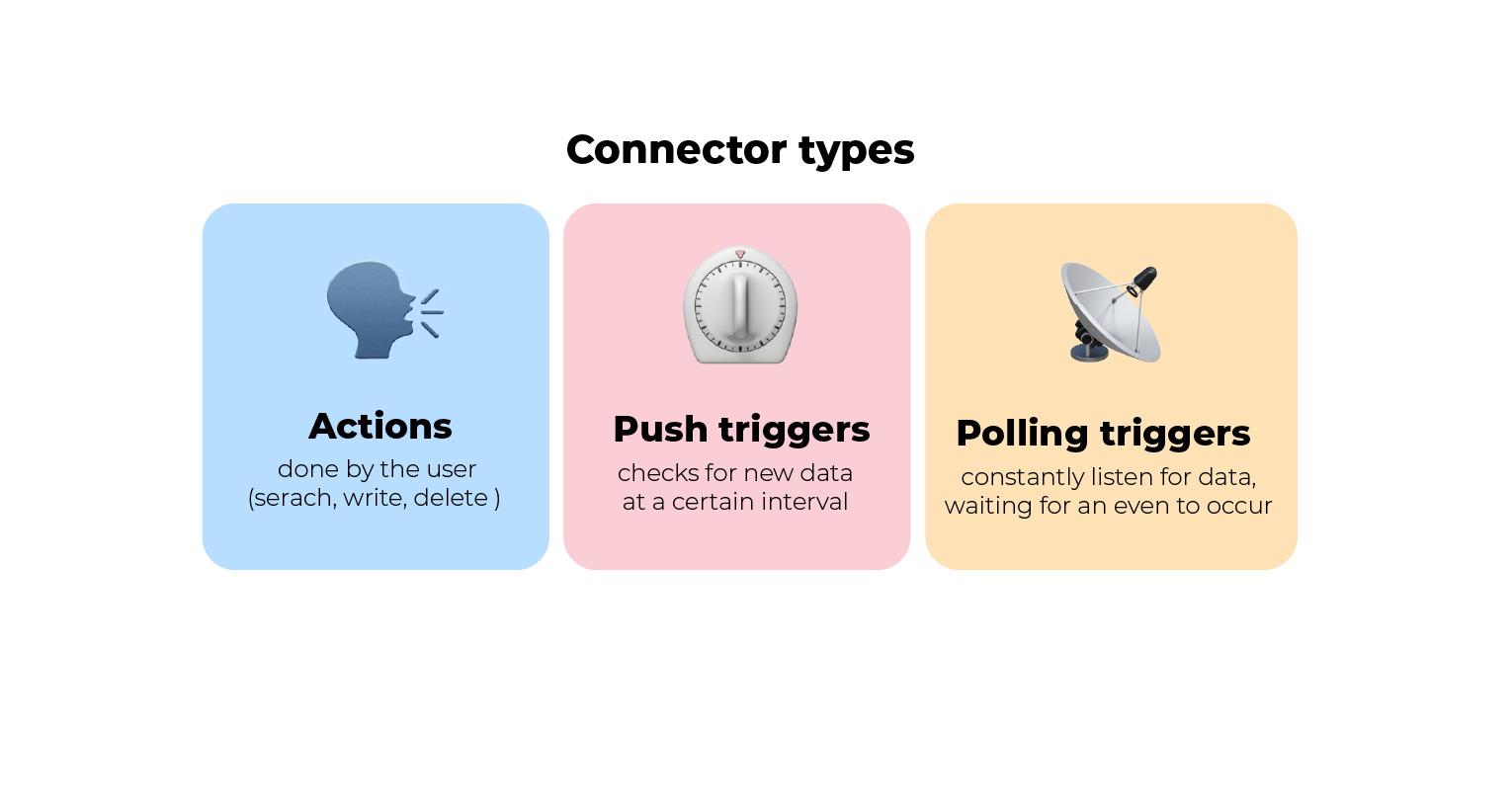
Connectors, why they matter for automation projects
Aug 25, 2021 11:24:35 AM
If you are getting started with the Microsoft Power Platform, you may have many questions about your automation project. From connectors and triggers through to licensing, the Microsoft automation ecosystem can be complex. Through our blog series, we aim to provide you with an insight into automation tools so that you can create the most efficient solution for your business.
Power Automate, Power Apps and the Azure Logic Apps are incredibly powerful tools for businesses of every size, allowing users to automate processes and tasks between connected sources. It is these connections which this blog will focus on, and with more than 275 Microsoft connections available, you will soon find that you can automate almost any cloud-based workflow.
What is a Microsoft connector?
A power workflow cannot be created without connections, so it is important to understand how they work and which connectors are available. These connectors are designed to speak the language of the system you are looking to connect to so that systems can link to other tools within the Microsoft Power Platform.
By providing access to Power Platform tools, it is possible to action and trigger a response from the large portfolio of potential applications and build your own workflow automation. This software as a service (SaaS) connections represents the app or service you are looking to connect a system to, such as SharePoint, Office 365, Dropbox, Twitter, and OneDrive.

Fig 1: Automation connectors support automated workflows by combining web services, apps, and technologies.
What functions and operations require connectors?
All connectors include different actions and triggers, which are the automated responses contained with the connector. These are very different due to the nature of the underlying system, and or the maturity of the connector.
- A trigger is an event that starts the automation process, it is the signal which your workflow is looking out for, for example, when an individual saves a file. These triggers are divided into two categories, poll triggers and push triggers. The polling triggers are frequency-based and will check service for new data, whereas push triggers listen for new data on an endpoint and wait for an event to occur.
- The actions are responses within the workflow once a trigger takes place, such as forwarding an attached document via an Outlook Hotmail connector (the connector name is only Outlook) for approval, looking up information, writing an update or delete data.
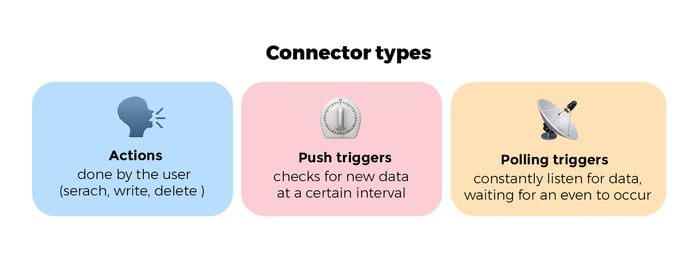
Fig 2: Every connector has 3 principal capabilities, actions, push triggers and pulling triggers.
The following are examples of just some of the tasks which can be automated via connectors:
- Create immediate mobile alerts for important emails and notifications
- Automatically save email attachments to cloud storage such as OneDrive
- Automatically post or share updates on social media
- Track and contact new potential customers
- Automate document approvals and send notifications via Microsoft Teams
Why are connectors important?
There are many benefits to automated workflows, with seamless connections to various data sources supporting triggered flows and actions, which allows your team to spend more time on their important tasks. In 90% of cases, an automation flow needs access to one or more systems, and it is platforms such as Power Automate and the range of connectors that provide this essential link.
For example, imagine that you need to create a trigger linked to incoming emails, which extracts certain keywords from senders, adds the sender to a Dynamics CRM list and also updates an Excel spreadsheet. For this simple example, you would need a Microsoft Outlook connector 32bit, a Microsoft Dynamics connector and a Microsoft Excel connector, as you can see in Figure 3 below.
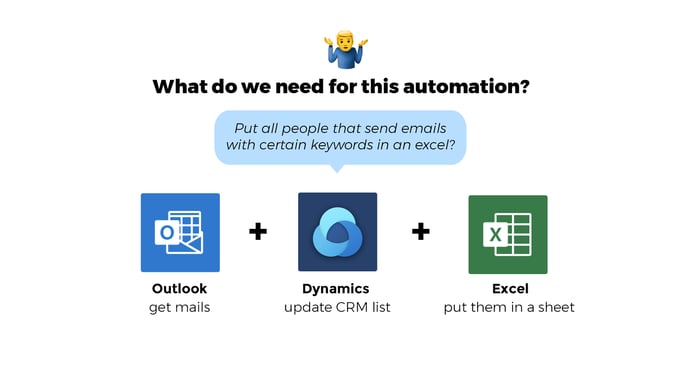
Figure 3: If you want to scan emails and create a trigger for multiple actions, you will need several connectors.
Below are some of the most common benefits to using connectors within your business:
- Streamline everyday tasks
- Improve workforce productivity
- Automate tasks across multiple business systems
- Increase employee satisfaction
- Reduce human error
- Remove the need for decision making and save time
- Create a flow with predefined templates
- Accessible from anywhere
Which connectors exist today?
There are more than 200 connectors available, in all sorts of categories and the number of available connectors continues to grow. As you can see from Figure 4 below, there are many potential connectors waiting to be used within your workflow processes. These include Microsoft’s own products, which are some of the most popular connectors for supporting workplace operations, such as:
- Microsoft Outlook connector
- Microsoft O365 Outlook
- Microsoft Dynamics connector
- Microsoft Teams
- Sharepoint
- Adobe Sign
- Microsoft Planner
![]()
Figure 4: Power Automate has over 200 connectors which span many potential applications.
There is also a long list of externally developed and published connectors, such as:
- AgilePoint NX
- Bitvore Cellenus
- Cloud BOT
- Boomapp connect
- Expensya
- Power Query Dataflows
- Transform2All
If you have a web service which you need to connect to from Power Automate, if the connector does not exist you can build your own Power Automate connectors. Building a custom connector will teach Power Automate the authentication your web service requires, the triggers and actions supported, and the outputs and parameters for these actions.
What is the difference between standard and premium connectors?
This is mostly a licensing question, as Standard and Premium tiers are available based on the type of licensing. This is a tricky subject as there are many potential licensing options, including Office 365 subscriptions, Navision subscriptions and Power Platforms subscriptions. For example, a standalone Power Apps or Power Automate plan license is required to access on-premises, premium and custom connectors. For more information, please refer to our licensing blog here.
Examples of typical Flow premium connectors are:
- SAP connector
- ServiceNow connector
- Stripe Connector
- ZenDesk connector
- Azure Automation
- Dynamics 365
- Adobe Creative Cloud
Examples of standard connectors are:
- Adobe Sign
- Dropbox
- Excel
- Google Drive
- Gmail
- Microsoft Forms
- Onedrive
- Wordpress
Nudgeit – The smart way to automation success!
If you want to learn more about the power of connectors and how they play a vital role in your workplace automation, or if you have any questions about connectors or automation, please contact our expert team. We offer a free 1-hour session that will help you get a feel for how connectors can benefit your business. To find out more, talk to an Automation specialist free of charge.
Comments (1)